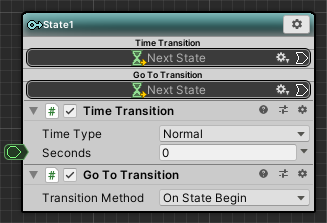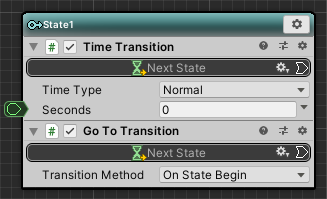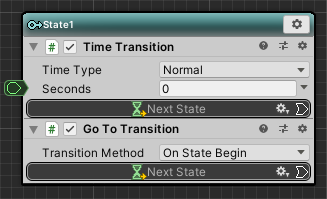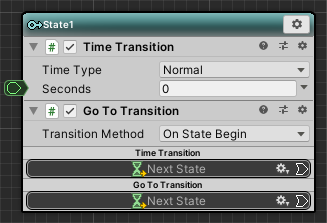About each menu
Graph menu
Right-click the graph to display the menu.
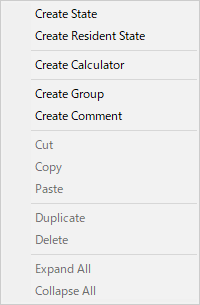
| Item | Contens |
|---|---|
| Create State | Create a normal state. |
| Create Resident State | Create a resident state. |
| Create Calculator | Create a Calculator node. |
| Create Group | Create a group. |
| Create Comment | Create a comment. |
| Cut | Cut the selected nodes. |
| Copy | Copy the selected nodes. |
| Paste | Paste the copied nodes. |
| Duplicate | Duplicate the selected nodes. |
| Delete | Delete the selected nodes. |
| Expand All | Expand all the selected node's behaviour. |
| Collapse All | Collapse all the selected node's behaviour. |
State menu
Right-click the header part of the state or click the gear icon to display the menu.
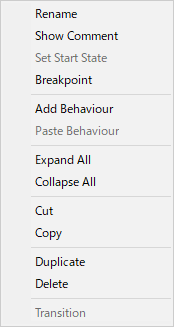
| Item | Contens |
|---|---|
| Rename | Change the name of the state. |
| Show Comment | Switch the display of the node comment field.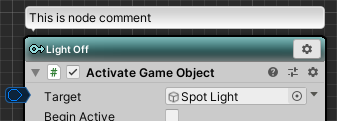
|
| Set Start State | Set it to the start state. |
| Breakpoint | Toggle breakpoint setting.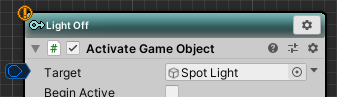
|
| Add Behaviour | Add StateBehaviour. |
| Paste Behaviour | Paste the copied StateBehaviour. |
| Expand all | Expand all the behaviors added to the node. |
| Collapse all | Collapse all the behaviors added to the node. |
| Cut | Cut the node. |
| Copy | Copy the node. |
| Duplicate | Duplicate the node. |
| Delete | Delete the node. |
| Transition (Valid only during play) | If you select while playing, it forcibly transits. |
StateBehaviour menu
Right-click the title bar of StateBehaviour or click the gear icon to display the menu.
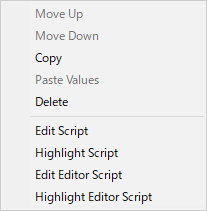
| Item | Contens |
|---|---|
| Move Up | Move the order up. |
| Move Down | Move the order down. |
| Copy | Copy the StateBehaviour. |
| Paste | Overwrite the copied StateBehaviour (valid only for the same type) |
| Delete | Delete the StateBehaviour. |
| Edit Script | Open the script editor. |
| Highlight Script | Highlight the location of the script file. |
| Edit Editor Script | Open the Editor script (only when there is an Editor script). |
| Highlight Editor Script | Highlight the location of the Editor script file (only if you have an Editor script). |
Connection line right click menu
Right-click on the connection line to display the menu.
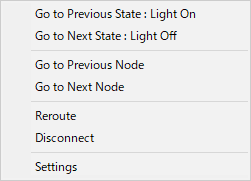
| Item | Contens |
|---|---|
| Go to Previous State | Scroll to the state of the transition source. |
| Go to Next State | Scroll to the state of the transition destination. |
| Go to Previous Node | Scroll to the previous node (displayed only if there is a reroute node) |
| Go to Next Node | Scroll to the next node (displayed only if there is a reroute node) |
| Reroute | Create a reroute node at the clicked position. |
| Disconnect | Disconnect it. |
| Settings | Opens the StateLink settings window. |
View menu
Click on the “View” button on the toolbar to display it.
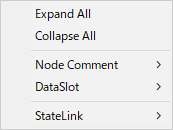
| Item | Contens |
|---|---|
| Expand All | Expand all collapsed behavior |
| Collapse All | Collapse all deployed behaviors |
| Node Comment | 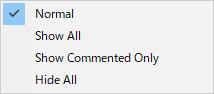
|
| DataSlot | 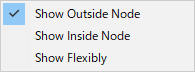
|
| StateLink | 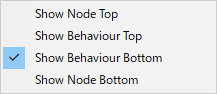
|
Debug menu
Click on the “Debug” button on the toolbar to display it.
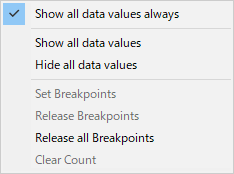
| Item | Contens |
|---|---|
| Show all data values always | Always display data values regardless of display setting of individual data lines |
| Show all data values | Change to show the current value of all of the data line. |
| Hide all data values | Change to hide the current value of all of the data line. |
| Set Breakpoints | Sets the breakpoint of the selected states. |
| Release Breakpoints | Releases the breakpoint in the selected states. |
| Release all Breakpoints | Release breakpoints of all states. |
| Clear Count (Valid only during play) | Change the state transition count to 0. |
Reroute Node menu
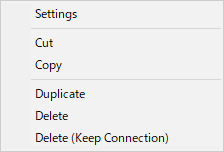
| Item | Contens |
|---|---|
| Settings | Opens the StateLink settings window. |
| Cut | Cut the node. |
| Copy | Copy the node. |
| Duplicate | Duplicate the node. |
| Delete | Delete the node. |
| Delete (Keep Connection) | Delete only the rerout node while keeping the connection. |