Welcome Window
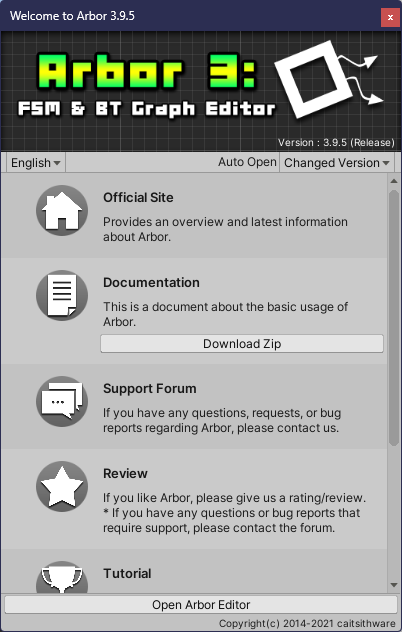
Welcome Window
This window is displayed immediately after importing Arbor.
Links to usage and support forums are posted.
Open welcome window
- It will be displayed immediately after importing Arbor, or immediately after opening the project unless automatic display is turned off.
- If you want to open it manually, select “Window > Arbor > Welcome” from the menu.
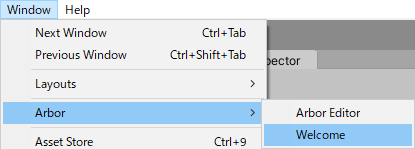
UI description
Language setting

Set the display language.
Auto Open

This is a setting to automatically open the welcome window.
The available settings are as follows:
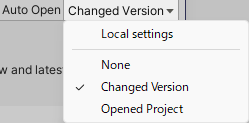
| Option | Description |
|---|---|
| Local settings |
|
| None | The window will not open automatically. |
| Changed Version | The window will be displayed when Arbor is updated. |
| Opened Project | The window will be displayed every time a project is opened. |
For projects with multiple developers, set the local setting to Off and the option to None to prevent the welcome window from opening automatically.
Arbor users should set the local setting to On as needed and set the option to Changed Version for example.
Menu
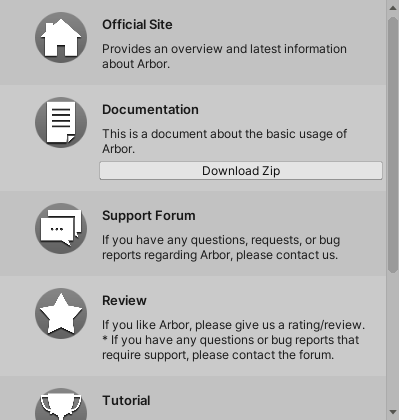
This menu opens the official website and documents.
Click the icon to open it.
Open Arbor Editor

Open the Arbor Editor window.