Welcome Window
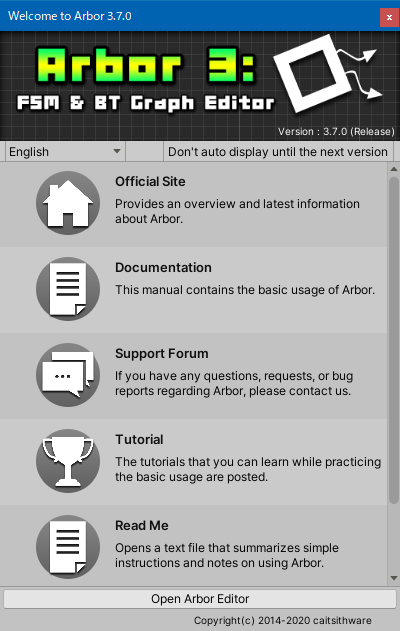
Welcome Window
This window is displayed immediately after importing Arbor.
Links to usage and support forums are posted.
Open welcome window
- It will be displayed immediately after importing Arbor, or immediately after opening the project unless automatic display is turned off.
- If you want to open it manually, select “Window / Arbor / Welcome” from the menu.
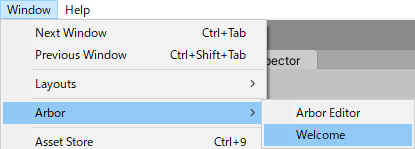
UI description
Language setting

Set the display language.
Don't auto display until the next version

It is a toggle that does not automatically display until the next version.
If checked, it will disappear when you open this project (until the Arbor version is updated).
Menu
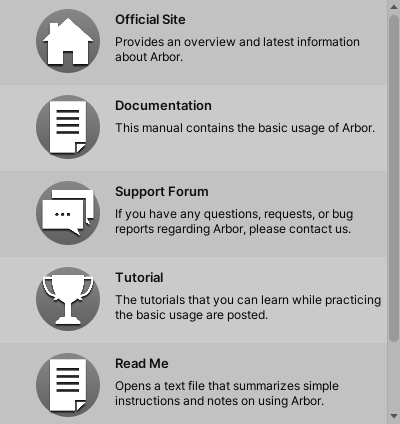
This menu opens the official website and documents.
Click the icon to open it.
Open Arbor Editor

Open the Arbor Editor window.